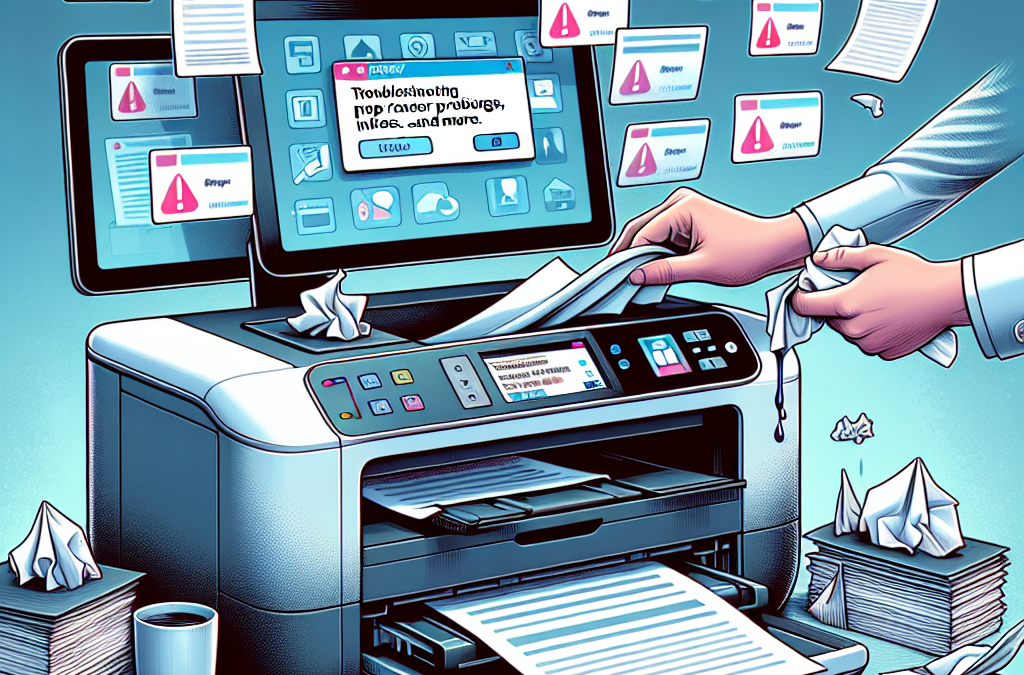Mastering the Art of Printer Maintenance: Tackle Paper Jams, Ink Smudges, and Beyond
Printers are a staple in both homes and offices, providing us with the convenience of producing physical copies of important documents and memorable photographs. However, like any other piece of technology, printers are not immune to problems. From frustrating paper jams to annoying ink smudges, printer issues can be a major source of frustration and hinder productivity. But fear not! In this article, we will delve into the world of troubleshooting common printer problems, equipping you with the knowledge and skills to overcome these obstacles and get your printer back up and running smoothly.
Whether you are a seasoned printer user or a novice, this comprehensive guide will cover a range of common printer problems and their solutions. We will start by tackling the bane of every printer user’s existence: paper jams. We will explore the various causes of paper jams and provide step-by-step instructions on how to clear them effectively. Additionally, we will address ink-related issues such as smudges, streaks, and faded prints, offering troubleshooting tips to ensure your documents come out crisp and clear. Furthermore, we will discuss connectivity problems, error messages, and other common printer malfunctions, providing you with the necessary troubleshooting techniques to resolve these issues swiftly. By the end of this article, you will be equipped with the knowledge and confidence to troubleshoot and resolve common printer problems, saving you time, money, and unnecessary stress.
Key Takeaways:
1. Regular maintenance and cleaning can prevent most common printer problems. By following a few simple steps, such as keeping the printer clean, replacing ink cartridges on time, and using high-quality paper, you can avoid paper jams, ink smudges, and other frustrating issues.
2. Clearing paper jams is easier than you think. By carefully removing the jammed paper, checking for any torn pieces, and restarting the printer, you can quickly resolve paper jam problems without damaging your printer or wasting time.
3. Troubleshoot ink smudges by checking the print head alignment and cleaning the printhead. Misaligned print heads can cause ink smudges, but adjusting the alignment settings can fix this issue. Additionally, regularly cleaning the printhead can prevent clogged nozzles and ensure crisp and clean prints.
4. Network connectivity problems can be resolved by checking the printer’s network settings and restarting the router. If your printer is not connecting to your computer or mobile device, ensuring that the printer is connected to the correct network and power cycling the router can often resolve the issue.
5. When all else fails, seek professional help. If you have tried all the troubleshooting steps and are still experiencing printer problems, it may be time to contact a printer technician or customer support. They can provide further assistance and help diagnose and fix any underlying hardware or software issues.
The Controversy Surrounding Troubleshooting Common Printer Problems
1. The Environmental Impact of Printer Usage
One controversial aspect of troubleshooting common printer problems is the environmental impact of printer usage. Printers consume paper and ink, both of which have significant environmental consequences. The production of paper contributes to deforestation, while ink cartridges often end up in landfills, as they are difficult to recycle.
On one hand, printers are essential tools for many individuals and businesses, and troubleshooting common printer problems helps extend their lifespan. By providing solutions to issues like paper jams and ink smudges, this article enables users to continue using their printers rather than replacing them, which would require additional resources and contribute to electronic waste.
On the other hand, some argue that promoting printer usage perpetuates a culture of unnecessary printing. In an increasingly digital world, there are alternative methods of communication and documentation that are more environmentally friendly. Encouraging troubleshooting may inadvertently encourage the continued use of printers, despite the availability of digital alternatives.
2. Planned Obsolescence and the Need for Troubleshooting
Another controversial aspect is the role of troubleshooting in addressing planned obsolescence. Planned obsolescence refers to the practice of designing products with a limited lifespan, encouraging consumers to replace them frequently. Some critics argue that troubleshooting common printer problems only serves to temporarily fix issues, allowing manufacturers to continue producing printers with built-in obsolescence.
On one side, troubleshooting provides immediate solutions to common printer problems, saving users time and money. By addressing issues like paper jams and ink smudges, users can continue using their printers without resorting to buying new ones. Troubleshooting also empowers users to take control of their devices and extend their lifespan, reducing electronic waste.
However, others argue that troubleshooting masks the underlying problem of planned obsolescence. By focusing on fixing individual issues, users may overlook the fact that their printers are designed to fail eventually. Critics argue that manufacturers should be held accountable for creating products with limited lifespans, and that troubleshooting distracts from the larger issue at hand.
3. The Accessibility of Troubleshooting Solutions
The accessibility of troubleshooting solutions is another controversial aspect. Troubleshooting guides often assume a certain level of technical knowledge, which may exclude individuals who are less tech-savvy or have limited access to resources. This raises concerns about equity and the ability of all users to benefit from troubleshooting advice.
On one side, troubleshooting guides provide valuable information and empower users to solve common printer problems on their own. They can save users from the inconvenience of seeking professional help or replacing their printers altogether. Troubleshooting guides are often freely available online, making them accessible to a wide range of users.
However, critics argue that troubleshooting guides can be overwhelming and confusing for individuals who are not familiar with technical jargon. This may create a barrier for those who do not have the necessary knowledge or resources to understand and implement the solutions provided. As a result, these individuals may still need external assistance, limiting the effectiveness of troubleshooting guides for everyone.
A Balanced Perspective
While troubleshooting common printer problems offers immediate benefits, it is important to consider the broader implications. The environmental impact of printer usage, the role of troubleshooting in addressing planned obsolescence, and the accessibility of troubleshooting solutions are all valid concerns that deserve attention.
Ultimately, troubleshooting guides can be valuable resources for users, enabling them to solve common printer problems and extend the lifespan of their devices. However, it is crucial to also promote sustainable printing practices, explore alternatives to printing when possible, and hold manufacturers accountable for their products’ lifespans. Additionally, efforts should be made to ensure that troubleshooting solutions are accessible to all users, regardless of their technical knowledge or resources.
By acknowledging and addressing these controversial aspects, the article on troubleshooting common printer problems can provide a balanced perspective that considers both the immediate benefits and the larger implications of troubleshooting.
1. The Impact of Troubleshooting Common Printer Problems on Productivity and Efficiency
Printer problems, such as paper jams, ink smudges, and connectivity issues, can significantly impact productivity and efficiency in various industries. In today’s fast-paced world, where time is of the essence, any delay caused by printer malfunctions can result in missed deadlines, frustrated employees, and ultimately, financial losses. Therefore, troubleshooting common printer problems has become a critical aspect of maintaining smooth operations.
One of the most common printer issues is paper jams. When a paper jam occurs, it not only disrupts the printing process but also requires manual intervention to remove the jammed paper. This can be time-consuming, especially in high-volume printing environments. By understanding the causes of paper jams and implementing preventive measures, businesses can minimize downtime and ensure uninterrupted workflow.
Ink smudges and streaks are another significant concern for printer users. These issues can lead to poor print quality, making documents look unprofessional and difficult to read. Troubleshooting ink smudges requires identifying the root cause, which could be anything from low ink levels to clogged printheads. Regular maintenance, such as cleaning printheads and replacing ink cartridges, can help prevent these problems and maintain optimal print quality.
Connectivity problems, including network issues and driver conflicts, can also hinder productivity. In today’s digital age, where most printers are connected to a network, any disruption in connectivity can prevent users from accessing the printer or sending print jobs. Troubleshooting these issues involves diagnosing network problems, updating drivers, and ensuring proper printer configuration. By promptly addressing connectivity problems, businesses can avoid unnecessary delays and keep their operations running smoothly.
2. The Role of Printer Manufacturers and Technicians in Troubleshooting
Printer manufacturers play a crucial role in troubleshooting common printer problems. They are responsible for designing printers that are reliable, user-friendly, and equipped with advanced diagnostic tools. Manufacturers often provide comprehensive troubleshooting guides and online support resources to help users resolve common issues on their own. These resources typically include step-by-step instructions, videos, and frequently asked questions (FAQs) to assist users in identifying and resolving printer problems.
However, there are instances where printer problems require professional intervention. Printer technicians are trained experts who specialize in diagnosing and repairing printer malfunctions. They have in-depth knowledge of different printer models and their components, allowing them to quickly identify the root cause of the problem and provide appropriate solutions. Printer technicians also have access to specialized tools and equipment that may not be available to regular users, enabling them to perform complex repairs and maintenance tasks.
Printer manufacturers and technicians also play a role in preventing printer problems through proactive measures. They often release firmware updates and driver patches to address known issues and improve printer performance. Regularly updating printer firmware and drivers can help prevent compatibility problems, enhance printer functionality, and ensure optimal performance.
3. The Importance of User Education and Best Practices in Troubleshooting
While printer manufacturers and technicians play a significant role in troubleshooting printer problems, users themselves can also contribute to preventing and resolving common issues. User education and awareness of best practices are essential for maintaining printer performance and minimizing downtime.
One important aspect of user education is understanding the printer’s user manual and following the recommended guidelines for printer setup, maintenance, and troubleshooting. The user manual provides valuable information on printer specifications, troubleshooting steps, and preventive maintenance tasks. By familiarizing themselves with the user manual, users can quickly identify and address common printer problems.
Regular maintenance is another key aspect of printer troubleshooting. This includes cleaning printheads, replacing ink cartridges when necessary, and ensuring proper paper handling. Preventive maintenance tasks can significantly extend the lifespan of the printer and prevent common issues from occurring.
Users should also be aware of the importance of using genuine printer supplies and consumables. Using counterfeit or low-quality ink cartridges can not only result in poor print quality but also damage the printer’s internal components. Printer manufacturers often emphasize the use of genuine supplies to ensure optimal performance and avoid unnecessary repairs.
Lastly, users should stay informed about the latest firmware updates and driver releases from the printer manufacturer. Keeping the printer’s firmware and drivers up to date can help prevent compatibility issues and ensure optimal performance.
Section 1: Understanding the Causes of Paper Jams
Paper jams are one of the most common issues encountered by printer users. Understanding the causes can help you prevent them in the future. One common cause is using the wrong type or size of paper. Make sure to check the printer’s specifications and use the recommended paper. Another cause can be overloading the paper tray, which can lead to misfeeds and jams. Additionally, worn-out or dirty rollers can also cause paper jams. Regularly cleaning and replacing these rollers can help prevent jams.
Section 2: Clearing Paper Jams Safely and Effectively
When faced with a paper jam, it’s important to know how to clear it safely without causing damage to the printer. Start by referring to the printer’s manual for specific instructions on clearing jams. In general, you should turn off the printer and unplug it before attempting to remove the jammed paper. Gently pull out the paper in the direction of the paper path to avoid tearing it. If the paper is stuck and cannot be easily removed, avoid using excessive force. Instead, consult a professional technician for assistance.
Section 3: Dealing with Ink Smudges and Streaks
Ink smudges and streaks can ruin the quality of your printed documents. These issues are often caused by clogged print heads or low ink levels. To address this problem, try running the printer’s cleaning cycle. This will help clear any clogs and improve print quality. If the issue persists, consider replacing the ink cartridges with genuine ones. Using counterfeit or low-quality ink can also contribute to smudging and streaking. Regularly cleaning the print heads and maintaining the printer can help prevent these issues from occurring.
Section 4: Troubleshooting Network Connectivity Problems
With the increasing use of wireless printers, network connectivity problems have become more common. If your printer is not connecting to your network, check if it is within range and that the Wi-Fi signal is strong. Restarting the printer and router can also help resolve connectivity issues. Ensure that the printer’s firmware is up to date, as outdated firmware can cause compatibility problems. If the problem persists, check the printer’s settings and consult the manufacturer’s support for further assistance.
Section 5: Resolving Slow Printing Speeds
If your printer is taking forever to print, there are several factors to consider. First, check if the print quality is set to a high resolution, as this can significantly slow down the printing process. Adjusting the print quality to a lower setting can improve speed. Additionally, outdated printer drivers can also affect printing speed. Make sure to regularly update the drivers to ensure optimal performance. If the issue persists, it may be worth considering upgrading to a printer with faster print speeds.
Section 6: Addressing Low-Quality Prints
When your prints come out blurry or faded, it can be frustrating. One common cause of low-quality prints is using low-quality paper. Investing in higher-quality paper can greatly improve the print output. Another factor to consider is the printer’s settings. Ensure that the print settings are appropriate for the document you are printing. Adjusting the print density and color settings can help achieve better print quality. If the problem persists, it may be necessary to clean or replace the print heads.
Section 7: Fixing Ghosting or Double Imaging
Ghosting or double imaging occurs when a faint or duplicated image appears on the printed page. This issue is often caused by a problem with the drum or fuser unit. The drum may need cleaning or replacement if it is damaged or worn out. Similarly, the fuser unit may need to be replaced if it is not functioning properly. It is recommended to consult a professional technician for assistance in resolving ghosting or double imaging issues.
Section 8: Solving Error Messages and Codes
Error messages and codes can be confusing, but they often provide valuable information about the problem at hand. When encountering an error message, refer to the printer’s manual or the manufacturer’s website for a list of common error codes and their meanings. These resources often provide step-by-step instructions on how to resolve specific errors. If the error persists, contacting the manufacturer’s support or a professional technician can help diagnose and fix the problem.
Section 9: Preventive Maintenance for Long-Term Printer Health
To avoid common printer problems, it’s essential to perform regular preventive maintenance. This includes cleaning the printer’s interior and exterior, as well as checking for any signs of wear or damage. Regularly replacing ink cartridges and cleaning the print heads can also help maintain optimal print quality. Additionally, keeping the printer’s firmware and drivers up to date can ensure compatibility and improve performance. By incorporating preventive maintenance into your routine, you can extend the lifespan of your printer and minimize the occurrence of problems.
Section 10: When to Seek Professional Help
While many printer problems can be resolved with troubleshooting steps, there are instances where professional help is necessary. If you have tried all the recommended solutions and the problem persists, it may be time to consult a professional technician. They have the expertise and tools to diagnose and repair complex printer issues. Additionally, if your printer is still under warranty, contacting the manufacturer’s support is advisable to avoid voiding the warranty. Seeking professional help can save you time and frustration in the long run.
1. Paper Jams
Paper jams are one of the most common printer problems users encounter. They can occur for various reasons, such as using low-quality or incompatible paper, overloading the paper tray, or having debris inside the printer.
To troubleshoot paper jams, follow these steps:
- Turn off the printer and unplug it from the power source.
- Open the printer cover and gently remove any visible jammed paper. Be careful not to tear the paper, as small pieces can cause future jams.
- Check the paper tray for any misaligned or overloaded paper. Adjust the paper guides to ensure they are snug against the paper stack.
- If the paper is stuck inside the printer, locate the paper path lever or release tabs to open the printer’s internal components. Remove the jammed paper carefully.
- After clearing the jam, close all printer components and plug it back in. Turn on the printer and try printing a test page to ensure the issue is resolved.
2. Ink Smudges
Ink smudges on printed documents can be frustrating, especially when you need professional-looking prints. Smudging can occur due to several reasons, including low-quality ink cartridges, improper paper handling, or clogged printheads.
To troubleshoot ink smudges, try the following:
- Inspect the ink cartridges for any leaks or damage. If necessary, replace them with high-quality cartridges recommended by the printer manufacturer.
- Ensure that you are using the correct type and size of paper for your printer. Improper paper can cause ink to spread and smudge.
- Check the printer settings and ensure that the correct paper type is selected. Using the wrong settings can result in excessive ink application, leading to smudging.
- If the printheads are clogged, you can usually clean them through the printer’s software interface. Look for a maintenance or cleaning option and follow the on-screen instructions.
- Print a test page after performing the above steps to check if the smudging issue has been resolved.
3. Connectivity Issues
Connectivity problems can prevent your printer from communicating with your computer or network, resulting in print failures. These issues can be caused by faulty cables, outdated drivers, or network configuration problems.
Follow these steps to troubleshoot connectivity issues:
- Ensure that all cables connecting the printer to your computer or network are securely plugged in. Try using different cables if available.
- Check for any error messages on the printer’s display panel. If prompted, follow the instructions to resolve the issue.
- Update the printer drivers to the latest version. Visit the printer manufacturer’s website and download the appropriate drivers for your printer model and operating system.
- If you are using a network printer, verify that it is connected to the correct network and has a valid IP address. You may need to consult your network administrator or refer to the printer’s manual for instructions.
- If the printer is connected via Wi-Fi, ensure that it is within range of the wireless network and that the network password is correctly entered.
- Restart both your printer and computer to refresh the connection. Sometimes, a simple reboot can resolve connectivity issues.
4. Poor Print Quality
If your printed documents are coming out with faded text, streaks, or uneven colors, you are experiencing poor print quality. This problem can be caused by various factors, including low ink levels, clogged printheads, or incorrect printer settings.
Follow these steps to improve print quality:
- Check the ink or toner levels in your printer. If they are low, replace the cartridges with new ones.
- Run a printhead cleaning cycle through the printer’s software interface. This process can help remove any clogs or blockages in the printheads.
- Ensure that the paper type selected in the printer settings matches the type of paper you are using. Using the wrong settings can result in poor print quality.
- Inspect the printer for any debris or foreign objects that may be affecting the print quality. Clean the printer’s interior using a soft, lint-free cloth.
- If the problem persists, try printing a test page and compare it to the printer’s sample page. If the issue is consistent, contact the printer manufacturer for further assistance.
By following these troubleshooting steps, you can resolve common printer problems and ensure smooth printing operations. However, if the issues persist, it is recommended to seek professional help or contact the printer manufacturer’s support for more advanced solutions.
The Evolution of
In today’s digital age, printers have become an essential tool for both personal and professional use. However, as with any technology, printers are not without their flaws. Over the years, users have encountered various issues such as paper jams, ink smudges, and connectivity problems. This article aims to examine the historical context of troubleshooting common printer problems and how it has evolved to its current state.
Early Printers and Basic Issues
Printers have come a long way since their inception in the late 19th century. Early printers, such as the dot matrix printers, faced their fair share of problems. Paper jams were a frequent occurrence due to the continuous paper feed mechanism. Users had to manually feed the paper, which often resulted in misalignment and subsequent jams. Ink smudges were also a common issue, as the dot matrix printers used ink ribbons that were prone to smearing.
During this era, troubleshooting printer problems was a tedious task. Users had to rely on user manuals or seek assistance from customer support, which was often time-consuming and frustrating. The lack of online resources meant that users had limited access to solutions, making problem-solving a trial-and-error process.
The Rise of Laser and Inkjet Printers
In the 1980s, laser printers emerged as a game-changer in the printing industry. These printers utilized laser technology to produce high-quality prints at a faster rate. However, they brought along their own set of issues. Paper jams were still a common problem, but the of toner cartridges reduced ink smudging significantly.
As technology advanced, inkjet printers gained popularity due to their affordability and versatility. Inkjet printers used liquid ink sprayed onto the paper, resulting in vibrant prints. However, clogged print heads and low-quality prints became prevalent issues. Troubleshooting guides started to accompany printers, providing users with step-by-step instructions to resolve common problems.
The Digital Age and Online Resources
With the advent of the internet, troubleshooting printer problems underwent a significant transformation. Online resources, forums, and communities dedicated to printer troubleshooting emerged, providing users with a wealth of information. Users could now search for specific printer models and find solutions to their problems within minutes.
Printer manufacturers also recognized the importance of online support and began offering comprehensive troubleshooting guides on their websites. These guides covered a wide range of issues, from paper jams to software glitches. Step-by-step instructions, accompanied by visuals, made it easier for users to identify and resolve problems on their own.
Mobile Printing and Wireless Connectivity
In recent years, the rise of mobile devices and wireless connectivity has brought new challenges to printer troubleshooting. The of wireless printers allowed users to print directly from their smartphones and tablets. However, connectivity issues, such as the printer not being detected or failing to connect to the Wi-Fi network, became common.
Printer manufacturers responded by developing mobile apps and improving wireless connectivity features. Troubleshooting guides now include detailed instructions on configuring wireless settings, troubleshooting network issues, and resolving compatibility problems between devices.
The Future of Printer Troubleshooting
As technology continues to evolve, printer troubleshooting will likely face new challenges. With the increasing adoption of cloud printing and Internet of Things (IoT) devices, printers may become more integrated into the digital ecosystem. This integration may bring about new issues related to security, compatibility, and remote management.
Printer manufacturers will need to adapt and provide comprehensive troubleshooting resources to meet the changing needs of users. Online communities and forums will continue to play a crucial role in sharing knowledge and providing solutions. Furthermore, advancements in artificial intelligence and machine learning may lead to automated troubleshooting systems that can diagnose and resolve printer problems in real-time.
The historical context of troubleshooting common printer problems has evolved significantly over time. From the early days of manual paper feeds and ink smudges to the digital age of online resources and mobile printing, users now have access to a wealth of troubleshooting information. As technology continues to advance, printer troubleshooting will continue to adapt to meet the changing needs of users.
Case Study 1: Resolving a Persistent Paper Jam
John, a small business owner, was frustrated with his printer constantly jamming. He relied heavily on his printer for printing invoices and documents, and the frequent paper jams were causing delays and affecting his productivity.
John tried the basic troubleshooting steps like removing the jammed paper, checking for any obstructions, and ensuring the paper was loaded correctly. However, the problem persisted. He decided to seek professional help and called a printer technician.
The technician arrived promptly and thoroughly inspected the printer. He discovered that the paper feed rollers were worn out, causing the paper to slip and jam frequently. The technician replaced the worn-out rollers and also cleaned the printer’s internal components to ensure optimal performance.
After the repair, John’s printer was back to its efficient self. The paper jams were a thing of the past, and John’s business operations resumed smoothly. This case study highlights the importance of seeking professional assistance when basic troubleshooting steps fail to resolve persistent printer problems.
Case Study 2: Fixing Ink Smudges and Streaks
Sarah, a graphic designer, had been experiencing issues with her printer for weeks. Every time she printed a document, she noticed ink smudges and streaks on the paper, ruining the quality of her designs. She tried cleaning the print heads and replacing the ink cartridges, but the problem persisted.
Feeling frustrated, Sarah contacted the printer manufacturer’s customer support. The support representative asked Sarah to perform a nozzle check, a diagnostic test that helps identify and resolve print quality issues. The nozzle check revealed that some of the nozzles were clogged, causing the ink smudges and streaks.
The support representative guided Sarah through a thorough cleaning process, which involved using the printer’s built-in cleaning utility and specialized cleaning solution. After a few cleaning cycles, the nozzle check showed significant improvement, and Sarah’s prints were no longer marred by smudges and streaks.
This case study demonstrates the effectiveness of following manufacturer-recommended cleaning procedures and seeking assistance from customer support to resolve ink-related issues.
Case Study 3: Network Connectivity Problems
Michael, an office manager, faced a unique printer problem. The printer was connected to the office network, but none of the computers could detect or print to it. Michael checked the network cables, restarted the printer and computers, but the issue persisted.
Recognizing the need for expert help, Michael called an IT technician specializing in network troubleshooting. The technician arrived and began investigating the issue. After examining the printer’s network settings, the technician discovered that the printer’s IP address conflicted with another device on the network.
The technician reconfigured the printer’s IP address to a unique one, ensuring it didn’t clash with any other devices. He also updated the printer’s firmware to the latest version to resolve any potential compatibility issues. Once the changes were made, Michael’s office computers successfully detected and printed to the printer.
This case study emphasizes the significance of involving IT professionals when dealing with network connectivity problems. They possess the expertise to identify and resolve complex network-related issues that may be beyond the scope of basic troubleshooting.
FAQs
1. How do I troubleshoot a paper jam in my printer?
To troubleshoot a paper jam, follow these steps:
- Turn off the printer and unplug it from the power source.
- Gently remove any jammed paper by pulling it in the direction of the paper path.
- Check for any torn pieces of paper and remove them.
- Make sure the paper tray is properly aligned and not overloaded.
- Restart the printer and try printing a test page to ensure the issue is resolved.
2. What should I do if my printer is not printing at all?
If your printer is not printing at all, try these troubleshooting steps:
- Check if the printer is properly connected to the computer or network.
- Ensure that the printer has enough paper and ink or toner.
- Restart both the printer and the computer.
- Update the printer driver software.
- If the issue persists, consider contacting the printer manufacturer for further assistance.
3. How can I fix ink smudges on my printed documents?
To fix ink smudges on printed documents, try the following:
- Allow the printed document to dry completely before touching it.
- Check if the ink cartridges are properly installed and not leaking.
- Run a printer cleaning cycle to remove any clogged ink nozzles.
- Adjust the print quality settings to a higher resolution.
- If the problem persists, consider replacing the ink cartridges or contacting the printer manufacturer for assistance.
4. Why does my printer keep displaying low ink or toner warnings?
Printers often display low ink or toner warnings even when there is still some ink or toner left. This is usually done to ensure that users replace cartridges in a timely manner. However, if you believe there is still sufficient ink or toner in the cartridge, you can usually bypass the warning and continue printing. Refer to your printer’s user manual or the manufacturer’s website for specific instructions on how to override the low ink or toner warning.
5. How can I resolve blurry or faded prints?
If your prints are coming out blurry or faded, try the following troubleshooting steps:
- Check if the print heads need cleaning. Most printers have a utility that allows you to clean the print heads.
- Ensure that you are using the correct paper type and print settings for your document.
- Replace any low or empty ink or toner cartridges.
- Adjust the print quality settings to a higher resolution.
- If the issue persists, consider contacting the printer manufacturer for further assistance.
6. What should I do if my printer is constantly jamming multiple pages?
If your printer is constantly jamming multiple pages, try the following:
- Ensure that the paper is properly aligned in the tray and not overloaded.
- Check if the paper guides are adjusted correctly to fit the paper size.
- Inspect the paper path for any obstructions or debris and remove them.
- Consider using a different brand or type of paper to see if the issue persists.
- If the problem continues, contact the printer manufacturer for further assistance.
7. How can I fix a printer that is constantly offline?
If your printer is constantly offline, try these troubleshooting steps:
- Check the printer’s connection to the computer or network and ensure it is properly connected.
- Restart both the printer and the computer.
- Update the printer driver software.
- Check if the printer is set as the default printer in your computer’s settings.
- If the issue persists, consult the printer’s user manual or contact the manufacturer for further assistance.
8. Why is my printer producing streaks or lines on printed pages?
If your printer is producing streaks or lines on printed pages, try the following:
- Check if the ink or toner cartridges are properly installed and not leaking.
- Run a printer cleaning cycle to remove any clogged print heads or nozzles.
- Inspect the printer’s rollers for any debris and clean them if necessary.
- Replace any low or empty ink or toner cartridges.
- If the problem persists, consider contacting the printer manufacturer for further assistance.
9. How can I fix a printer that is printing blank pages?
If your printer is printing blank pages, try these troubleshooting steps:
- Check if the ink or toner cartridges are properly installed and not empty.
- Run a printer cleaning cycle to unclog any blocked print heads or nozzles.
- Ensure that the print heads are not dried out. If they are, you may need to replace the cartridges.
- Update the printer driver software.
- If the issue persists, contact the printer manufacturer for further assistance.
10. How can I prevent future printer problems?
To prevent future printer problems, follow these tips:
- Keep your printer clean by regularly removing dust and debris.
- Use high-quality paper and store it in a cool, dry place.
- Replace ink or toner cartridges before they completely run out.
- Keep the printer’s firmware and driver software up to date.
- Read the printer’s user manual for specific maintenance instructions.
1. Keep your printer clean and free from dust
Regularly clean your printer to prevent dust and debris from clogging the paper feed and causing paper jams. Use a soft, lint-free cloth to wipe the exterior and interior parts of the printer. Be careful not to touch any sensitive components.
2. Use high-quality paper
Invest in good quality paper that is suitable for your printer. Cheap or low-quality paper can cause paper jams, smudges, and poor print quality. Look for paper that is recommended by your printer’s manufacturer.
3. Store paper properly
Ensure that the paper is stored in a cool, dry place to avoid moisture absorption, which can lead to paper jams and ink smudges. Keep the paper in its original packaging until you are ready to use it.
4. Load paper correctly
When loading paper into the printer, make sure it is aligned properly and not crumpled. Adjust the paper guides to fit the size of the paper being used. Overloading the paper tray can cause paper jams, so be mindful of the maximum capacity.
5. Handle ink cartridges with care
When replacing ink cartridges, handle them carefully to avoid damaging the contacts or nozzles. Follow the instructions provided by the printer manufacturer for proper installation. Make sure the cartridges are securely inserted to prevent leaks or smudges.
6. Perform regular maintenance tasks
Take advantage of the maintenance features provided by your printer. This may include cleaning print heads, aligning cartridges, and performing nozzle checks. Regular maintenance can help prevent ink smudges, streaks, and other print quality issues.
7. Update printer drivers and firmware
Check for updates to your printer’s drivers and firmware regularly. Outdated software can cause compatibility issues and lead to printer problems. Visit the manufacturer’s website or use their software update tool to ensure you have the latest versions installed.
8. Use the correct printer settings
Before printing a document, review the printer settings to ensure they are appropriate for the task. Adjust the print quality, paper type, and paper size settings according to your needs. Using the wrong settings can result in poor print quality and wasted resources.
9. Clear print queue and restart printer
If you encounter a print job that is stuck or not printing correctly, clear the print queue on your computer. Restart both your computer and printer to refresh the connection. This simple step can often resolve minor printing issues.
10. Seek professional help if needed
If you have tried troubleshooting common printer problems and are still experiencing issues, don’t hesitate to seek professional assistance. Contact the manufacturer’s support team or consult a qualified technician who can diagnose and resolve more complex printer problems.
Conclusion
Troubleshooting common printer problems can be a frustrating task, but with the right knowledge and techniques, you can overcome these issues and ensure smooth printing experiences. One of the most common issues faced by printer users is paper jams. By following the steps outlined in this article, such as checking for obstructions, properly loading the paper, and cleaning the rollers, you can effectively resolve paper jams and prevent them from occurring in the future.
Another common problem is ink smudging, which can ruin the quality of your prints. To address this issue, it is important to check the ink cartridges for any leaks or blockages, clean the printhead, and adjust the print settings to avoid excessive ink usage. Additionally, we discussed other common printer problems such as slow printing, connectivity issues, and print quality problems, along with their respective troubleshooting steps.
Remember, prevention is key when it comes to printer problems. Regular maintenance, such as cleaning the printer and updating the drivers, can help prevent many issues from arising. By following the tips and techniques provided in this article, you can save time, money, and frustration, ensuring that your printer operates smoothly and efficiently.